Mailscreen FAQ
Find the answers to your questions about implemeting Mailscreen correctly below.
Email Security Settings
Settings can be adjusted from the Spam tab under Company Settings.
Most of these same settings can also be set from the Spam tab under each individual User (or Functional Account). The spam engine behavior is actually based on each individual user's spam settings. Company Settings > Spam are used as a default for any new user(s) created.
Some users might need different spam filter levels or options set. End Users (and admins) can manage their own filter settings.
Silent Users also have personal, customizable settings - but these must be set and managed by an admin. They don't have access to login and manage their own settings.
Connection details
Configure Microsoft 365
1. Sign-In to the Office 365 Admin portal.
2. Click on Admin > Exchange
This will launch Exchange Admin Center
3. Click mail flow > rules.
4. Click + icon to access the pull-down menu.
5. Select By-pass spam filtering
6. In the new rule window, complete the required fields:
Enter a value for Name (e.g. “By-pass Spam filtering for Mailscreen”)
For “Apply this rule if…” select “The sender...IP address is in any of these ranges or exactly matches”
Add Mailscreen IP addresses to the list.
Type in the address followed by the + icon
Repeat for each IP address
Ensure Set the Spam Confidence Lvel (SCL) to is selected in the Do the following... menu
Click Save.
Configure User Sync
Customers hosted on Office365 may prefer to use Azure Active Directory to sync users and groups to Mailscreen. This will allow you to import:
· Active users (including both primary email address and user aliases)
· Distribution Groups
· Security Groups
Creating the Custom Application in Azure
- Login to your Microsoft Azure portal as an admin user through https://aad.portal.azure.com
- Navigate to Azure Active Directory > App Registrations > + New Registration
- Enter a name for the application (i.e. Mailscreen Azure Sync).
- Under Supported account types leave the default of 'Accounts in this organizational directory only (COMPANY NAME)'
- Under the 'Redirect URI (optional)'
· Leave the default of "Web"
· Enter the Mailscreen interface URL: https://mailscreen.cloud-protect.net
- Click Register.
- You will now be able to view this app from the App Registrations view.
- Copy your Application ID for future use. This will be the Application ID in Mailscreen
Permissions
1. In the Application ID just created, click on API Permissions > Add a permission > Microsoft API Graph
2. Ensure the following permissions are checked:
Delegated Permissions:
Directory
Directory.Read.All
Group
Group.Read.All
User
User.ReadBasic.All
Application Permissions
Directory
Directory.Read.All
3. Select Add Permissions (at the bottom)
4. Select Grant Admin Consent for <Company Name>
5. Select 'Yes' at the top
Key (Secret)
- Navigate to Certificates and Secrets > + New Client Secret.
- Enter a Key Description.
- Choose a duration
- Click Add.
- The Key value will be displayed when you save the changes. Copy down the key value, as you will NOT be able to retrieve it after leaving the page.
Configuring Azure Within Mailscreen Interface
After logging into your Mailscreen interface (such as https://mailscreen.cloud-protect.net)
- Navigate to User Management > Import & Sync > Azure Directory Sync.
- Set the Default New User Role to either End User or Silent User.
End Users
Can login to the Mailscreen Admin Console and receive Quarantine Digests
Silent Users
Do not have access to the Mailscreen Admin console, nor do they receive Quarantine Digests by default, but can enabled.
- Enter the below information:
Primary Domain | The Primary Domainassociated with your Office 365 organization custom Azure web application. |
Client ID | The unique identifier which is generated with the creation of the web application |
Key | The unique value which is generated with the creation of the web application. |
- Choose What to Sync by checking/unchecking the following fields:
Active Users
Distribution Groups
Security Groups
- Choose How to Sync by checking/unchecking the following fields:
Add Users | Creates new user accounts for newly synced active users. |
Update Users | Updates existing user accounts for previously synced mailboxes. |
Add Groups | Creates new groups/functional accounts for newly synced groups. |
Update Groups | Updates existing groups for previously synced groups. |
Remove Deleted Users | Removes user accounts for mailboxes that no longer exist. |
Remove Deleted Groups | Removes groups/functional accounts for groups that no longer exist. |
- Choose When to Sync by selecting from the options under the Sync Frequencydropdown menu.
1 hour
3 hours
6 hours
12 hours
24 hours
Click Save at the bottom of the page.
The page will refresh, and a prompt will confirm that the settings have been saved.